Updating automatically
For most users the updates for the Bonus Add-Ons will be available in the WordPress dashboard on the Updates page or the Plugins list. Just click "update now" to automatically update the plugin to the latest version.
Updating manually
If your WordPress admin doesn’t show the available update (which might happen due to a failure to communicate with a WordPress server), if the automatic update doesn’t work or if you need to manually install the plugin for the first time, you can install or update manually.
Download the plugin zip file using your original purchase receipt. Use the form below if your download link has expired and we will issue a new receipt.
Update or install manually using Plugins > Add New
You can update an existing plugin from a zip file using Plugins > Add New from the WordPress dashboard.
- Download the plugin zip to your computer.
- Open your WordPress Dashboard and select Plugins > Add New.
- Choose "Upload Plugin".
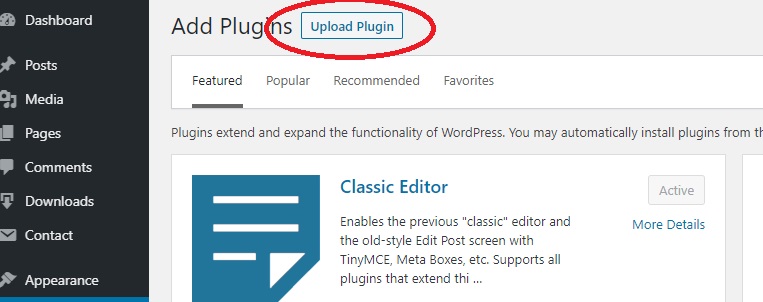
- Select your zip file from your PC and click "Install Now".
- If you are updating a previous version, select "Replace current with uploaded". If you are installing for the first time this step is skipped.
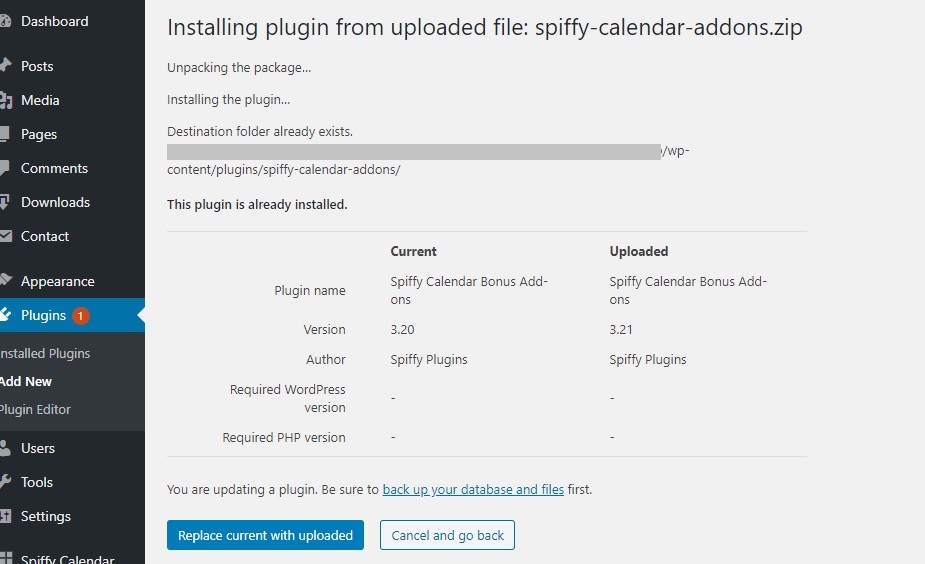
- Your plugin should now be updated to the version in the zip file!
Update or install manually using File Transfer Protocol (FTP)
This process consists of downloading, unzipping and uploading the plugin files.
- Download the plugin zip to your computer.
- Extract the downloaded .zip file.
- Upload the extracted files to your plugins folder
Upload the extracted plugin folder to thewp-content/pluginsfolder in your WordPress directory online. The name of the extracted plugin folder should be equal to the name of the existing plugin-folder online. - NOTE: Make sure you overwrite the existing plugin files.
